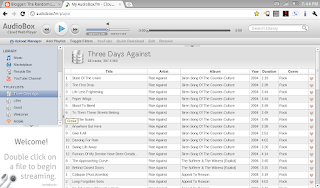The Review
So I've had my XPS for about 2 weeks now, and I think its a pretty great computer overall. It feels well built, it's super fast; even though I got the base model with the i5 not the i7, and is quickly becoming my most used piece of hardware. But it's not perfect. The default track pad gestures can be confusing, random input devices become unresponsive, and battery is good, but not fantastic.The Good
This thing is fast. Very fast. It boots up so quickly I first though the computer might be waking from sleep, not powering on from a cold start. And when it does start from sleep? Its like pressing unlock on a smart phone, its just running suddenly ready to go again. Hell it takes me longer to get past the lock screen than it does for me to boot the computer up. It just that fast at booting. The rest of the system is zippy as well. The SSD makes application launching almost instantly, but that's to be expected with any ultra book or any laptop over $1000 really.
At 3.35lbs, this fits well into my bag and it's comfortable enough to hold and use while standing up, in short bursts anyway. The selling point of this convertible, the swiveling screen, is a really nice feature. It has a solid secure click in either laptop or tablet mode, and it doesn't feel like it's gonna break off at any moment. With the screen up and the lid closed, it actually feels like a tablet should, not something that happens to work as a tablet. The speakers on the side sound good no matter how the device is sitting; making it's tablet mode great for watching movies. The touchscreen is a beautiful 1080p display so watching Netflix on this is sharp and clear. It also, for some odd reason, can recognize 10 fingers at once. Now I have NO idea when I would want to use all 10 fingers on the screen at the same time, but its nice to know I can. The back-lit keyboard is very comfortable to type on, and the track pad is one of the best I've used. The track pad also works with Windows 8 gestures, which allows for a very nice way to access the "Metro" side of Windows 8, one that can't be accessed as easily on a traditional keyboard and mouse setup. It has two USB 3.0 ports on the right side of the computer, one of which is powered even when the computer is off. I can't get over that feature. My USB DVD drive works with the computer off, so I can eject and insert my boot cd's without having to press start, jam F12, and try to insert a cd before the computer boots.
When it comes to software, you can tell Windows 8 was really made to be used on a device like this, not a standard desktop. On a proper touchscreen and track pad, like this computer has, many of the design decisions in Windows 8 start to make sense. The charms bar becomes useful, and swiping from the right to switch between apps is fluid and instant. And because the same gestures work on the track pad, I don't have to reach up and touch the screen to get to the tablet side of windows 8.
The Bad
The track pad supports Windows 8 gestures! While this was also in the good section, this is a double edged sword. If you're like me, you just want to move the cursor to the right to click on a link, and next thing you know you're in a different application. I put my finger on the far right edge of the track pad when I move the cursor, so I don't have to do tons of little movements, but Windows 8 reads this as the app switch gesture. For anybody not used to Windows 8, or anybody who doesn't know this gesture, this is almost a deal breaker. I had to go turn it off in the settings just because I was accidentally switching apps whenever I tried to move the mouse. The rest of the gestures were handy though and were never an issue like this one. It was infuriating.
The battery life on this was a little disappointing to me. I tend to get about 4-6 hours of life out of it, and all considering that what I should be getting on a device like this, but I've been so spoiled by my 8+ hour chrome book that getting a low battery notification so "early" in the day is annoying. With the computer is power saving mode, I get closer to the 6 hour range, but I could tell there was a slight hit to performance Again this is really just me being way to picky but I felt I should bring it up.
At the software level, there aren't enough apps that work well with touch screen. Google Chrome and Firefox don't work well with pinch zoom, only zooming in bursts like ctrl + scrolling will do, and often I can't use the touchscreen to scroll down on a page if it isn't fully loaded let. This was really annoying when I was on a slow connection. When you try to scroll to early, it doesn't do anything, but once the page is loaded, it finally scrolls down with no warning. On IE 10 pinch zoom was fluid and fast, but I've used Chrome and Firefox for so long I couldn't make the switch.
Lastly, sometimes things just stop working. I go to move the cursor with the track pad and nothing happens. I drag my finger across the track pad in 100 different was but it won't move. I even made sure things like the touch guard wasn't ignoring my input. The only way I ever got it working again was to unlatch the screen, forcing the system into tablet mode, and then clicking it back to laptop. And sometimes, the exact opposite would happen. The touchscreen would stop working all together in laptop mode. The keyboard worked, the track pad was fine, and the system was completely response, but the touchscreen was useless. Again the only way I was able to fix this was by converting it to tablet then back to laptop mode. Now I'm not sure if this is a hardware problem or a software one, but it is a majorly annoying one.
Overall
Fantastic. I use thing computer all the time, as both a laptop and a tablet. I find I use it most in laptop mode when I want to get work done. But the touchscreen is so great, I don't use the track pad much. I type on the keyboard and when I need to click a link or open a tab, I just touch the screen rather than finding where the mouse is on the screen and moving it. When I'm just surfing the web or watching Netflix, it really works well in tablet mode. It's easy to navigate and the onscreen keyboard is just fine for tapping in a quick web address, and even short comments on a blog or posting on a forum. Overall I think this works best as a touchscreen laptop than a tablet.
For anybody who is considering getting a convertible, this is definitely the one to get. When i was thinking about getting one, I though the price tag might have been to high, but I don't regret this purchase at all.
Regarding my last post: The decision
My last post was basically a overly long question about Ubuntu vs Arch and Unity vs Gnome 3, and after some testing in live environments and VM's, I think I've made my choice. Unity. I much as I hated Unity when it came out and used Gnome 3, I feel that Unity is growing into something great, much more so then Gnome 3 has been. Now when I picked Unity I still felt that Arch Linux was the better choice in VM's, but when I set up Unity in Arch Linux... I was disappointed. As far as I could tell, everything was functional, but it really lacked the ingratiation I got on Ubuntu. There were a few X related software packages I couldn't upgrade because they would break Unity, and everything I loved about Arch became downsides. I had to dig to make simple things work again, and while I normally love that, I felt like the system was an old car held together with duct tape and glue, not a light weight, no frills sports car that I normally get out of my Arch builds. So with that, I choose Ubuntu. Maybe this Mir thing will turn out well, and if it doesn't there wasn't anything wrong, per say, with my arch builds.Now this decision isn't finalized I promised myself I would keep this on Windows 8 for at least a month so I could really give a good review of the way windows 8 is supposed to work. I want to keep it so I can feel really comfortable recommending this computer to somebody with the software it came with, not just saying its great hardware; Windows 8 may or may not demand your first born. Maybe something will change in this time. Maybe the Unity-For-Arch project will be better setup with the system, with better support for a rolling release style distro that is Arch Linux.